trunk TESLA MODEL X 2016 User Guide
[x] Cancel search | Manufacturer: TESLA, Model Year: 2016, Model line: MODEL X, Model: TESLA MODEL X 2016Pages: 179, PDF Size: 4.3 MB
Page 71 of 179

Supported Bicycle Carriers
To support the installation of a carrier (such as
a bicycle rack) on the rear of Model X, the
optional towing package is required. Do not
attempt to install a carrier on a Model X that is
not equipped with the towing package. Doing
so can cause damage.
Model X is designed to support a bicycle
carrier of up to 120 lbs (55 kg). When carry
bicycles on Model X, always check to ensure
that the maximum weight is not exceeded. For
example, this weight threshold is
sufficient for
carrying two bicycles weighing approximately
40 lbs (18 kg) each, or four bicycles weighting
approximately 20 lbs (9 kg) each, assuming
the carrier weighs approximately 33 lbs (15
kg).
Warning: The accessory hitch is designed
to attach a 1.25“ hitch accessory only. Do
not use the accessory hitch for trailer
towing, transportation or vehicle recovery.
Installing a Bicycle Carrier
1. Carefully follow the instructions provided by the manufacturer of the bicycle carrier.
2. Connect the electrical connector (if equipped). When Model X detects the
electrical connector, the touchscreen may
prompt you to enter Trailer Mode. To
ensure availability of Autopilot features, it
is recommended that you do not activate
Trailer Mode.
3. Check that the lights are functioning properly (if equipped).
Note: Bicycle carriers or other accessories
mounted on the rear trunk are likely to
obscure the rear view camera
Page 114 of 179

USB Hub Connections
Your Model X has two USB connections
located on the front of the center console that
you can use to connect USB devices. To play
audio
files stored on a USB drive connected to
these ports, see My Music & Devices on page
113. You can also use these connections to
charge USB devices.
In addition, Model X has two charge-only USB
connections located at the rear of the center
console, and another charge-only connection located between the third row seats.
Note: You can charge four devices
simultaneously using the two ports at the
front of the center console and the two at the
rear of the console.
The Model X USB Hub also
offers a dedicated
Wi-Fi connection. This connection allows passengers in the rear seating positions tochange climate control settings using a unique
Tesla smartphone app.
12V Power Socket
Your Model X has a power socket located on
the front of the center console. An additional
12V power socket is located in the rear trunk.
Power is available whenever the instrument
panel and touchscreen are on.
The 12V power sockets are suitable for
accessories requiring up to 11A continuous
draw (15A peak) or a maximum of 150
continuous watts (180 watts peak).
Note: In situations where Model X is unable to detect the key (low battery, interference, etc),
place it immediately below the 12V power
socket in the center console where Model X
can best detect it.
Warning: The power socket and an
accessory
Page 121 of 179

About the Security System
If Model X does not detect a key nearby and a
locked door or trunk is opened, an alarm sounds and headlights and turn signals
flash.To deactivate the alarm, press any button on the key.
To manually enable or disable the alarm system, touch Controls > Settings > Safety &
Security > Alarm. When set to on, Model X activates its alarm one minute after the doors
lock and a recognized key is no longer
detected nearby.
Security Settings
Using the Touchscreen121
Page 146 of 179

Removing the Maintenance Panel
To access fuses and check
fluid levels, remove
the maintenance panel:
1. Pull the rear edge of the maintenance panel upward to release the
five clips that
hold the panel in place.
2. Maneuver the maintenance panel toward the windshield to remove.
Caution: The maintenance panel protects
the front trunk from water. When re-
attaching, make sure it is fully seated.Checking Battery Coolant
If the quantity of
fluid in the cooling system
drops below the recommended level, the
instrument panel displays a warning message.
Stop Model X as soon as safety permits and
contact Tesla.
Fluid Level Check
Tesla checks the Battery coolant level at the
regularly scheduled maintenance intervals.
DO NOT ADD FLUID. Doing so can result in
damage not covered by the warranty.
Topping Up the Battery Coolant
Under no circumstances should you add
coolant. If the instrument panel warns you that
the
fluid level is low, contact Tesla
immediately.
To maximize the performance and life of the
Battery, the cooling system uses a
specifictype of G-48 ethylene-glycol coolant (HOAT).
Contact Tesla for more specific information
about the coolant.
Fluid Reservoirs
146Model X Owner
Page 154 of 179

Driver and four passengersDescriptionTotalVehicle capacity weight954 lbs
(433 kg)Subtract occupant weight (5 x
150 lbs/68 kg)750 lbs
(340 kg)Available cargo weight204 lbs
(93 kg)
The available cargo or luggage weight should
then be distributed between the front and rear
trunks.
Vehicle Loading
154Model X Owner
Page 165 of 179

Connect the Towing Eye1. Locate the towing eye in the front trunk.
2. Remove the tow hook cover. To do so, insert a small
flat screwdriver into the slot
located along the top of the cover, then
pry gently to release the cover from the
top snap.
3. Insert the towing eye.
Fully insert the towing eye into the
opening on the right side, then turn it
counter-clockwise until securely fastened.
4. Attach the winch cable to the towing eye.
Caution: Before pulling, make sure the
towing eye is securely tightened.Pull Onto the Trailer and Secure the
Wheels
Secure wheels using the eight-point tie-downmethod with basket straps or tie-down straps:
Page 176 of 179
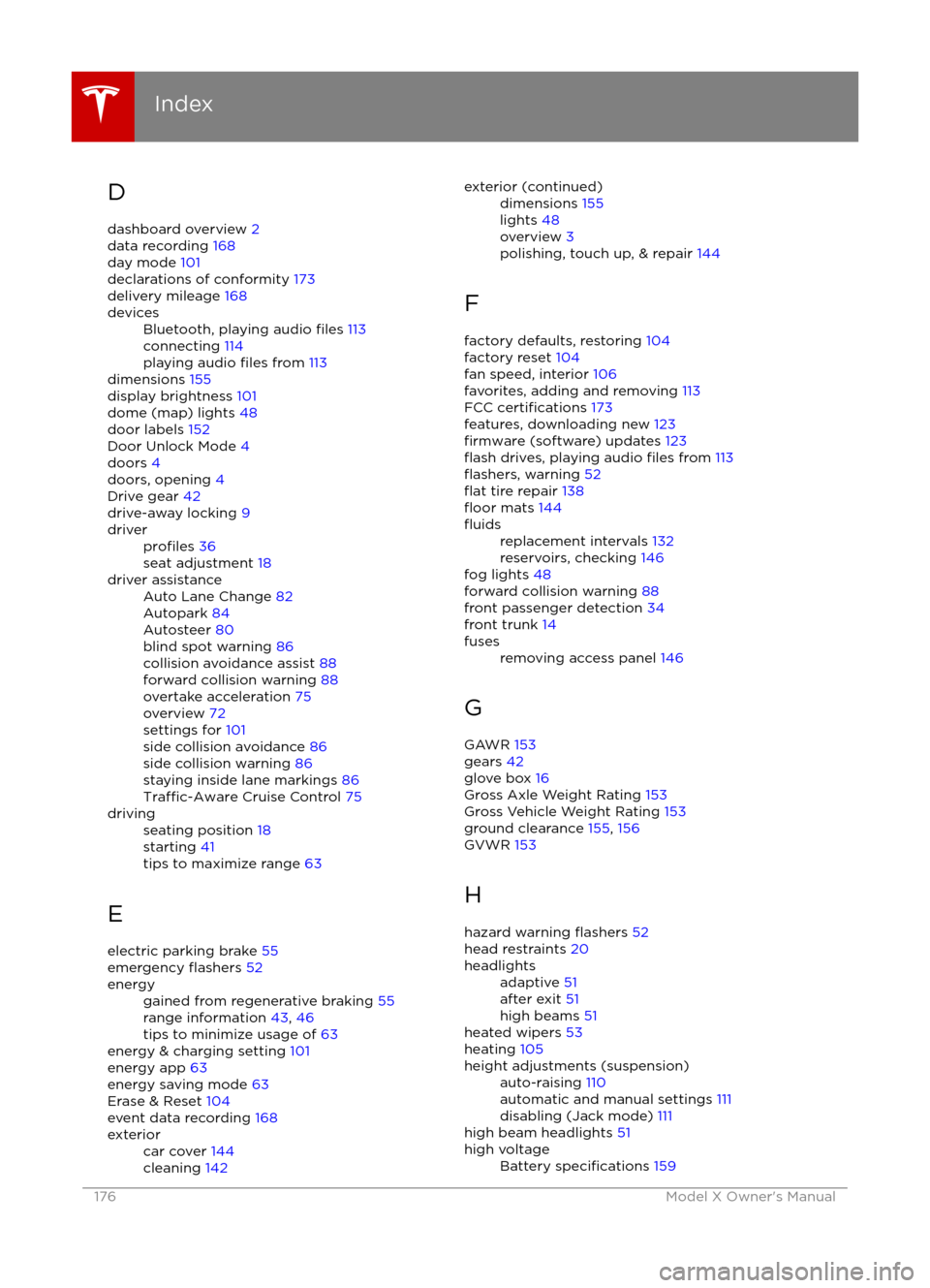
D
dashboard overview 2
data recording 168
day mode 101
declarations of conformity 173
delivery mileage 168devicesBluetooth, playing audio files 113
connecting 114
playing audio
files from 113
dimensions 155
display brightness 101
dome (map) lights 48
door labels 152
Door Unlock Mode 4
doors 4
doors, opening 4
Drive gear 42
drive-away locking 9
driverprofiles 36
seat adjustment 18driver assistanceAuto Lane Change 82
Autopark 84
Autosteer 80
blind spot warning 86
collision avoidance assist 88
forward collision warning 88
overtake acceleration 75
overview 72
settings for 101
side collision avoidance 86
side collision warning 86
staying inside lane markings 86
Traffic-Aware Cruise Control 75
drivingseating position 18
starting 41
tips to maximize range 63
E
electric parking brake 55
emergency
flashers 52
energygained from regenerative braking 55
range information 43, 46
tips to minimize usage of 63
energy & charging setting 101
energy app 63
energy saving mode 63
Erase & Reset 104
event data recording 168
exteriorcar cover 144
cleaning 142exterior (continued)dimensions 155
lights 48
overview 3
polishing, touch up, & repair 144
F
factory defaults, restoring 104
factory reset 104
fan speed, interior 106
favorites, adding and removing 113
FCC
certifications 173
features, downloading new 123
firmware (software) updates 123flash drives, playing audio files from 113flashers, warning 52flat tire repair 138floor mats 144
fluidsreplacement intervals 132
reservoirs, checking 146
fog lights 48
forward collision warning 88
front passenger detection 34
front trunk 14
fusesremoving access panel 146
G
GAWR 153
gears 42
glove box 16
Gross Axle Weight Rating 153
Gross Vehicle Weight Rating 153
ground clearance 155, 156
GVWR 153
H hazard warning
flashers 52
head restraints 20
headlightsadaptive 51
after exit 51
high beams 51
heated wipers 53
heating 105
height adjustments (suspension)auto-raising 110
automatic and manual settings 111
disabling (Jack mode) 111
high beam headlights 51
high voltageBattery specifications 159
Index
176Model X Owner
Page 179 of 179

Tire and Loading Information label 153
tire noise 136Tire Pressure Monitoring SystemFCC certification 173
overview of 136
tire pressures, checking 133
tire pressures, when towing 67
tire repair kitinflating with air only 140inflating with sealant 139
replacing the sealant canister 141tiresall-season 135
balancing 134
chains 136
inspecting and maintaining 134
pressures, how to check 133
replacing 135
replacing a tire sensor 137
rotation 134
specification 160
summer 135
tire markings 161
tire sealant 138
winter 136
torque specifications 157
touch up body 144
touchscreenclean mode 143
cleaning 143
Controls 97
overview 93
Settings 101
software updates 123
Tow mode 164
towing 164
towing a trailer 67
towing eye, locating 165
towing instructions 164
Towing Label 152
Towing Mode 67
TPMSFCC certification 173
overview of 136
traction control 56
trademarks 166, 167
traffic alerts 113Traffic-Aware Cruise Control 75
trailer, towing 67
transmission
specifications 157
transporting 164
trip chart 63
trip information 62
trip overview 117
trip planner 117
trunk, front 14
trunk, rearchild protection lock 9
disabling interior handle 9
TuneIn 112
turn signals
51
Typical range 101
U ultrasonic sensors 72
Units & Format 101unlockingtrunk, front 14
trunk, rear 12
unlocking and locking doors 4
unlocking when key doesn